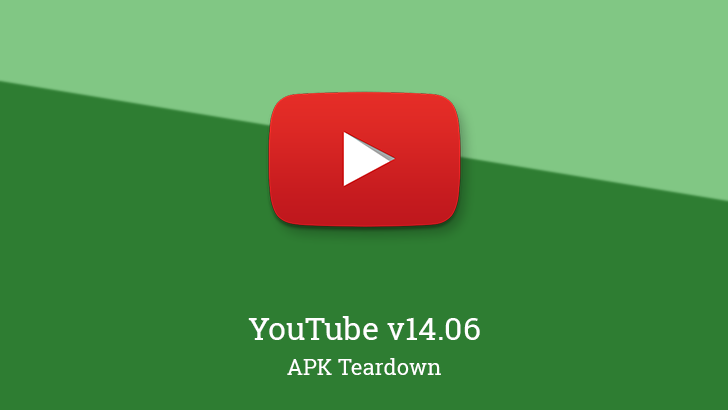
If you’re just about to leave the comfort of Wi-Fi to risk expensive data fees and dead zones — or, you know, get on a plane for 2 hours — you might plan ahead and download some YouTube videos to kill some time. If you’re like most people, you still want to see the highest possible quality, so you might have been disappointed that YouTube caps offline downloads at a measly 720p. That may be changing as it looks like the cap will be rising to a cool 1080p in the future.
Teardown
The features discussed below are probably not live yet, or may only be live for a small percentage of users. Unless stated otherwise, don’t expect to see these features if you install the apk. All screenshots and images are real unless otherwise stated, and images are only altered to remove personal information.
Since there have also been some less significant additions in previous updates that weren’t published by themselves, I’m including them below and marking them with the version numbers in which they first appeared.
Offline goes HD
YouTube announced offline playback back in 2013, but it wasn’t until more than a year later when it launched as a paid perk for YouTube Premium subscribers (then called YouTube Music Key). At first, offline modes were limited to Normal and HD with resolutions of 360p and 720p video, respectively. Many months later, an even lower 144p mode was also added, and that’s how things have remained for the last three years.
A new option is about to arrive that will see the new maximum quality rising to “Full HD” 1080p. The latest update adds a new line to the list for the Full HD label, and it just happens to also slightly change the formatting of the lines (pictured below).
<string name=“offline_video_quality_1080p“>Full HD (1080p)</string>
<string name=“offline_video_quality_144p“>Low (144p)</string>
<string name=“offline_video_quality_360p“>Medium (360p)</string>
<string name=“offline_video_quality_720p“>High (720p)</string>
Left: v14.05 offline settings. Center: v14.06. Right: v14.06 manual download.
Of course, 1080p probably won’t be offered on all phones, particularly those with lower resolution screens or older graphics chips that can’t even support that many pixels. There’s also some possibility that YouTube will take into account details like available storage space on a phone when determining if a user should be able to download videos at a higher resolution.
Upload notification channel [v13.48]
The YouTube app currently offers a fair number of notification channels, but it seems that another new channel will be added specifically for notifications related to uploads.
<string name=“upload_notification_channel“>Upload notifications</string>
Technodrome? [v13.48]
If you’re not already thinking of pizza and sewers, I’ll just tl;dr it by saying this is a reference to the villain’s base in Teenage Mutant Ninja Turtles? I’m not really sure why the name is here or what it’s for, but a new line was added with the notorious name. I can tell this is related to chat features attached to videos, and there is a control named ChatInlineFixedVideoView that is associated.
<string name=“technodrome_marker“>Technodrome</string>
This may turn out to be something interesting, or it might just be an odd little internal joke, but at the very least, TMNT fans should know they’re well-represented within the walls of YouTube.
Screen casting support (for games) [v14.05]
Game streaming has proven itself to be a huge and very profitable market. Twitch is now the 30th most visited site globally, and even achieved 13th place in the United States — not like we should be surprised… You may or may not remember that YouTube launched its own gaming-oriented live streaming service to compete. With it came an app that quickly gained live screen casting. However, YouTube recently announced plans to shut down the separate app and bring everything back to YouTube’s main app, which leads us to the latest change.
It could have been assumed from the previous announcement, and now the proof is here; screen casting functionality is coming to the regular YouTube app. Newly added Text resembles some of what you would find in the current YouTube Gaming app, describing the functions like screen capture, toggling the mic and camera, and so on.
Going live appears to follow the same basic steps as YouTube Gaming. You’ll just hit the camera button to prepare a stream, choose to Just like YouTube Gaming, you’ll be able to enter the title of a game or perhaps pick one from a list. A few other bits and pieces appear to be missing, like the video resolution, but some of that may either become automatic or the developers might just simply not be finished bringing the functionality over.
<string name=“lc_game_title_label“>Stream a game?</string>
<string name=“lc_game_title_hint“>Game title</string>
<string name=“lc_game_title_search_hint“>Search game title</string><string name=“lc_mobile_screen_capture_cd“>Capture screen</string>
<string name=“lc_camera_capture_cd“>Capture camera</string><string name=“stop_screencast_session_title“>Stop screen capture?</string>
<string name=“stop_screencast_session_message“>You’re about to end an ongoing screen capture session.</string><string name=“screencast_go_live_button_name“>Go Live</string>
<string name=“screencast_completion_title“>Nice job!</string><string name=“screencast_chat_off_button_description“>Hide chat</string>
<string name=“screencast_chat_on_button_description“>Display chat</string><string name=“screencast_cam_on_button_description“>Turn the camera on</string>
<string name=“screencast_cam_off_button_description“>Turn the camera off</string>
<string name=“screencast_cam_disabled_button_description“>Camera disabled</string>
<string name=“screencast_mic_on_button_description“>Turn the microphone on</string>
<string name=“screencast_mic_off_button_description“>Turn the microphone off</string><string name=“screencast_camera_effect_none“>None</string>
<string name=“screencast_camera_effect_mono“>B & W</string>
<string name=“screencast_camera_effect_sepia“>Sepia</string>
<string name=“screencast_settings_effects_disabled_description“>Special effects disabled</string>
<string name=“screencast_settings_effects_enabled_description“>Camera effect</string><string name=“screencast_confirm_ignore_bandwidth_warning“>You may experience quality issues with this stream. Are you sure you want to continue?</string>
<string name=“screencast_capture_communication_error“>Unable to communicate with YouTube: please check your connection</string>
<string name=“camera_preview_error“>Front-facing camera issue: please try again</string>
<string name=“screencast_dialog_cancel_label“>CANCEL</string>
<string name=“screencast_dialog_confirmation_label“>OK, GOT IT</string>
<string name=“screencast_dialog_continue_label“>CONTINUE</string>
<string name=“screencast_dialog_learn_more_text“>Learn more</string>
<string name=“screencast_error_negative“>GOT IT</string>
<string name=“screencast_notification_text“>Tap to end your YouTube screen capture session</string>
<string name=“screencast_notification_title_cancel_stream“>Cancel stream</string>
<string name=“screencast_notification_title_stop_stream“>Stop streaming</string>
<string name=“screencast_pause_button_description“>Pause</string>
<string name=“screencast_resume_button_description“>Resume</string>
<string name=“screencast_self_cam_description“>Your front facing camera view</string>
<string name=“screencast_self_view_description“>Your profile image</string>
<string name=“screencast_settings_back_button_description“>Back</string>
<string name=“screencast_settings_button_description“>Settings</string>
<string name=“screencast_stop_record_button_description“>Stop recording</string>
<string name=“screencast_stream_error_message“>Looks like there was a problem streaming your broadcast.</string>
<string name=“screencast_stream_error_title“>Streaming error</string>
<string name=“screencast_stream_inactive_message“>Looks like your stream was stopped. You can always start a new one.</string>
<string name=“screencast_stream_inactive_negative“>GOT IT</string>
<string name=“screencast_stream_inactive_title“>Stream stopped</string>
<string name=“screencast_stream_paused“>Your stream has been paused</string>
<string name=“screencast_stream_paused_window_text“>Stream paused</string>
<string name=“screencast_stream_resumed“>Your stream has been resumed</string>
<string name=“screencast_stream_transmitting“>Your stream has started</string><string name=“stream_completion_message“>Go to <a href=”https://www.youtube.com/my_videos”>Video Manager</a> on YouTube to review the archived video on your channel and change settings.</string>
Since the scheduled shutdown of YouTube Gaming is just about four to eight weeks away — a non-specific day in March — and assuming the main app is expected to fully replace the gaming-oriented version in that span of time, we should presumably expect to see screen recording and broadcasting go live somewhere in that time.
Download
The APK is signed by Google and upgrades your existing app. The cryptographic signature guarantees that the file is safe to install and was not tampered with in any way. Rather than wait for Google to push this download to your devices, which can take days, download and install it just like any other APK.


Be the first to comment