
Over the past couple of years, Nanoleaf has made a name for itself as the brand for cool, funky, unusual, and colorful smart lights. I dubbed its Aurora panels “the coolest and most extravagant smart lights you can own” when I reviewed them, and they’re still just as awesome as they were back in 2017. But you can’t sit still while the world moves on, so Nanoleaf is back again with the Canvas.
Square tiles with multiple connection points replace the triangle ones, but the real advantage is in the touch reactivity and built-in Rhythm mode that follows your music. The Canvas are better than the Aurora in almost every way, but they’re also more expensive. Read on for my full review.
Left: Finding Nemo. Middle & right: Christmas tree animation.
Hardware, design, what’s in the box
With the Canvas, Nanoleaf provides a different design and possible configurations than its previous Aurora Light Panels. The square shape is perhaps less funky than the triangle, and leads to more rigid layouts. It’s also a bit smaller: with each side measuring 15cm (5.9″), a tile’s surface is 225 cm², whereas the Aurora’s triangle had 24cm sides (9.4″) for a surface of 250cm².
These tiny setbacks aside, everything else about the Canvas is improved. The entire square is lit as opposed to the Aurora’s plastic corners which created empty spaces. The back of each panel offers four connection points for the linkers, allowing you to perfectly align two panels or shift them so only half their sides are connected. The app provides a layout maker that helps you in figuring out whether a design is possible or invalid and where to install the linkers so that all panels have are connected.
Another welcome change is the less bulky cable setup. Only one wall adapter is needed, instead of the Aurora’s controller + adapter + plug, so there’s less to hide when the Canvas goes on the wall.
The most significant improvements though are the addition of three features: buttons on one panel, touch reactivity on all, and Rhythm functionality built in. Thanks to these, you don’t need to open the app to toggle the Canvas, change the brightness, or switch scenes. You can also play some interactive games like whack-a-mole and memory. And the lights will be able to react to music without a separate module.
In the Canvas box, you’ll find one main control square (with the buttons), 8 regular squares, 9 linkers, 28 mounting tapes, and a power supply. Expansion sets of 4 squares are available to purchase separately.
Installation and setup
Installing the Canvas is an easy but time-consuming process. The app guides you through the steps, and you can consult the online manual and tutorial videos if you need to. The gist is that you should pick out the layout in the app, set up your panels on a surface and make sure all linkers are in their place, then transfer everything to the wall by using the included mounting tapes (three per square).
Simply connect the adapter to one of the squares and the Canvas will light up and prepare for setup, then use the app to get them on your WiFi network and start controlling them.
Endless Possibilities
Two years on, I still think Nanoleaf makes one of the most impressive and feature-full smart home apps. The layout is daunting at first and it takes a bit of time to figure out how everything works, but the possibilities are really endless with it.
Colors and animations
You can pick a basic static color for the entire setup or light up each square as you wish using multiple palettes, combinations, and brightness levels.
You can also choose an animated and touch-reactive color setup, with multiple colors and styles (fade, splash, burst, etc…). The Discover section in the app is full of user-contributed presets that are easy to preview and download.
Above: Beach wave scene. Below: Sunrise scene.
Above: Candy scene. Below: Northern Lights scene.
Above: Forest Green scene.
Dancing lights
With the built-in Rhythm function and multiple preset (and downloadable) scenes, animations, and motion effects, there are hours of fun to be had trying the various ways the lights can react to the music. My favorite is usually the soundbar, but I just discovered there are 23 more motions to be tried and if I start playing with them now, I’m sure this review won’t be finished in time. I’m trying to control myself.
[embedded content]
[embedded content]
[embedded content]
Interactive panels
One of the Canvas’ squares comes with touch buttons to toggle it on/off, raise/lower the brightness, turn on the Rhythm functionality, shuffle through hundreds of preloaded scenes (not yours), and cycle through your own scenes. The buttons also hide additional functionality, like the option to add a shuffled scene to your collection, activate various temperature white modes, and even turn on the Hotspot mode that lets your phone connect directly to the Aurora without using a home WiFi network.
But there’s more than the buttons. The panels are touch-enabled too, so you can double tap them to toggle them on/off, swipe up to raise the brightness, down to lower it, and program these gestures (and more) to do what you want. The color scenes are also touch-enabled, so simply tapping a square will trigger it to change color within the chosen palette.
[embedded content]
And then there are the games. Thanks to the touch function and some downloadable interactive scenes, you can play games like Pacman, Memory, Whack-a-mole, Simon, and more. It’s not something I would find myself doing often, but if you have kids, I’m sure they’ll dig this to no end.
[embedded content]
[embedded content]
Making it your own
While the Canvas comes with its own shufflable scenes, and the app is full to the brim with preset scenes to download, you can also (easily) make your own. It takes some getting used to, but there’s everything you need from making your own color palette (with color wheel, RGB, and Hex pickers!), choosing any animation style you want, and modifying its speed, delay, and other features to suit you.
Taking preset scenes and editing them to your liking is also possible, so there’s no need to start from scratch.
Schedules
If you want to automate your lights, the app lets you set schedules for the Canvas to turn on/off, pick a color or scene, set its brightness, and choose how quickly it fades in/out.
Smart home integrations
Like most of Nanoleaf’s products, Canvas works with Google Assistant, Amazon Alexa, Apple HomeKit, IFTTT, and there’s a developer portal with an open API and SDK.
I tested the Google Assistant integration, which is thankfully much less cumbersome than last time I checked my Aurora. Only the Canvas will show in the Home app (as opposed to every scene you’ve added), and you can turn it on/off and control brightness with the app, but also use voice commands (list) to do so, plus set a color, ask about the state, and activate any scene you want. Simply saying “Hey Google, turn on Beach Waves” triggers the scene on the Canvas, without me having to specify the device or room name.
[embedded content]
IFTTT integration is also as powerful as ever. Pick any trigger you want (from time of day to your Nest camera) and you can set the Canvas to notify you with a specific color, turn on/off, change to a specific scene, brighten or dim, and more.
Should you buy it?
Yes, if you can afford it. I’m under no illusion that the Canvas are expensive and probably not the first — or even tenth — smart light you might consider for your home. But if you think of them as digital wall art, and compare them to the excessive prices of a static painting, they become a little less crazy expensive. I’m not saying they’re in the same category as paintings, far from that, but they do fulfill the same(ish) need for decorating a wall.
Plus, they are so, so, so, so cool.
Just like the Aurora, the Canvas are mesmerizing and show-stealers no matter where you install them in your house. I spent a couple of hours tinkering with the layout creator in the app, trying to find all the possible designs I could achieve with my 13 squares (original box + one expansion kit), emulating shapes and ideas. I even dreamed of the possibilities a 25-square setup would allow, then soon came back to reality and remembered we don’t have that kind of money or space to spare. When I decided on a layout, I spent another few hours testing various color and animation layouts, seeing what could be done, and picking some favorites.
Then I turned on the Rhythm and all was lost… Between choosing music and corresponding scenes, my husband and I had an entire evening trying things, liking some, dismissing others, and just sitting there looking at the lights dance and switch with wide eyes and a silly smile. As for the games, I’ll be honest. I had an hour of fun playing them, but they’re not something I would seek out again. Children would love them, though, and you’re better off installing the Canvas high on a wall if you don’t want your kids to sit there all day playing whack-a-mole.
For me, the Canvas’ only downsides are technical limitations more than real issues. First, bright colors are easy to get, but darker ones (especially black) are achieved by dimming and thus look faded and less vivid. Second, the designs are semi-permanent once they’re on your wall. You can’t easily change them, unless you decide to remove the tapes (and hope they don’t leave a trace) and get new ones to attach the squares in another place. My go-to solution is to get a white board to hang the Canvas on, to avoid the scary permanency of sticking them on my apartment’s walls.
My final takeaway is that there’s no question whether the Canvas are fun and awesome. However, I think the only question you want to ask yourself is whether to shell the $250 for it or go for the slightly cheaper Aurora Light Panels — Rhythm Edition for $230. In my mind, the advantages of the Canvas (less bulky cables, touch, buttons) more than justify the $20 difference, but the layouts allowed by the square design are less dynamic than the ones afforded by the triangles. It all comes down to what you want your design to look like.
Buy if:
- You have the money for a funky, cool smart light.
- You already own the Aurora but want to upgrade to a more interactive setup.
- There’s an empty wall in your house that needs some art, and you don’t really like paintings.
Don’t buy if:
- You think even regular smart lights are a superfluous luxury.
- You would like some less square, more dynamic designs — check the Aurora Light Panels instead.



















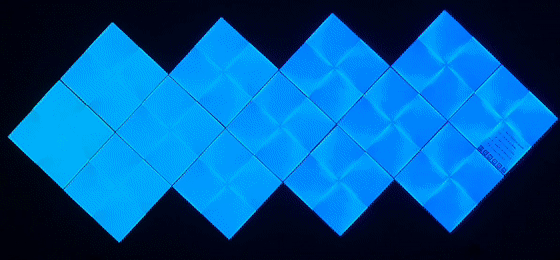
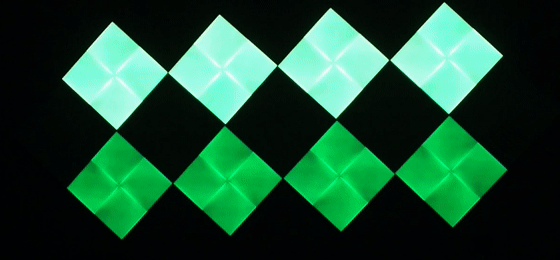


















Be the first to comment