ExpressVPN is easily one of the most recognizable third-party VPNs (Virtual Private Networks) and for good reason. It claims to offer fast speeds, impressive security, complete privacy, competitive pricing, and everything else you’d expect from a VPN.
How does it actually perform though? let’s find out.
See also: IPVanish review
ExpressVPN review – Getting started
Creating an account
ExpressVPN requires an e-mail address to sign up. They guarantee this information won’t be shared — only used to provide anything you may need relating to customer service. If you are looking for complete anonymity, the best option here will be to set up a dummy email account just for this.
Payment and pricing

ExpressVPN plans start at $12.95 per month with a monthly billing cycle. You can also opt for a 6 month or annual plan to enjoy a discount. The six month plan is priced at $59.95 ($9.99 per month), while the annual plan will set you back $99.95 ($8.32 per month). Both plans bill once within their allotted subscription periods. ExpressVPN is definitely one of the pricier options around, but everything they offer makes it worth the cost.
Special offer: Right now ExpressVPN is offering fifteen months of service for just $99.95. Basically you pay up front for the annual package and you get an additional three months for free. This is a limited time offer so grab it while it’s here!
Multiple payment options are available like credit and debit cards, Paypal, and Bitcoin. There are also regional wallets are also compatible, like UnionPay, WebMoney, GiroPay, AliPay, Yandex Money, SOFORT, iDeal, MINT, and OneCard.
There’s no trial period, but ExpressVPN will provide a no-questions-asked refund in the first 30 days for those unhappy with the service.
Installation

ExpressVPN is compatible with most devices and operating systems. Easy to download and install apps are available for Windows, Mac, iOS, Android, and even the aging BlackBerry OS. It also offers helpful installation guides for setting up the VPN directly on Wi-Fi routers, Linux systems, and media and gaming consoles like the Xbox, PlayStation, Amazon FireTV, and Apple TV. Browser extensions are also available for Chrome, Safari, and Firefox.
You can find all the links and guides here, and the Android and iOS apps can be downloaded from the Google Play Store and Apple app store respectively. In this review, we will be taking a closer look at the Windows and Android apps.
ExpressVPN review – Setup and settings
Windows

Once you download and log in to the Windows app, you will see a large on/off button. The app will automatically pick a “smart location” for you — either the closest server, or one the app decides offers the lowest latency and highest speed. If you don’t want to mess around with the settings and server selection, it’s very easy to connect and get started.
Tapping the Choose Location button brings up the full list of servers available. Tabs include Recommended, whichlists the most common servers users connect to, All, the full list of servers, and Recents, which shows the servers to which you have recently connected. A search bar at the top is available if you know exactly what you’re looking for. Once you figure out what the best servers are for your needs, you can favorite them so they show up at the top of the Recommended page.
A hamburger menu will open when you click on the menu button at the top left corner. This menu provides a way to launch the VPN locations list, Express VPN’s speed test, a help section, diagnostics, and a quit button. The help section includes a Contact Us page and lets you test security features with the IP Address Checker and the DNS Leak Test.

The Options button will open the Settings page, which has a number of choices:
- General – Here you can set up startup behavior and enable features like Network Lock. Network Lock ensures if the VPN connection ends unexpectedly, the internet connection is completely shutdown as well to avoid any leaks.
- Protocol – You can choose which security protocol to use when using the VPN. All options like OpenVPN (UDP and TCP), L2TP/IPSec, PPTP, and SSTP are available. We recommend using either of the OpenVPN protocols for the best combination of security and speed. Of course, if none of these terms make any sense, you can always set it to Automatic, and the app will decide on the best protocol to use.
- Account – You can see your account information, the days remaining, and the expiry/renewal date of your plan here.
- Browsers – You have the option to set up and enable any browser extensions here. Since this is running on Windows, browser extensions are available for Chrome and Firefox.
- Advanced – Advanced options include the ability to set up IPv6 leak protection and select whether to only use ExpressVPN DNS servers while connected. Having both enabled is definitely the best way to go.
Android

The Android app can be downloaded from the Google Play Store here. The Windows and Android apps are largely the same, so there is no learning curve here. You get the same large button and Smart Location pre-selected when you open the app. Tapping on the Choose Location button opens the list of servers, and tapping on the hamburger menu gives you access to the Settings and other app information.
Ease of use
Both apps are extremely easy to use. The settings menus are simple and there are useful explanations for every setting and feature to avoid any confusion. Connecting to a VPN takes just one click or tap, and once you decide on the best servers, both apps make it very easy to reconnect to them.
ExpressVPN easily scores higher than IPVanish in the ease of use department. Granted, the latter isn’t difficult either, but those apps just feel a lot more complicated than they should. ExpressVPN manages to take all the complications and confusion away.
ExpressVPN review – Security and privacy

ExpressVPN provides a lot of security and privacy features. The service guarantees zero connection or activity logging. ExpressVPN also runs their own DNS servers. Features like DNS leak blocking, the Network Lock Kill Switch, DNS/IPv6 leak protection, and more are huge security positives.
Every encryption protocol is also available, including the best right now: OpenVPN. OpenVPN uses 256-bit AES encryption, with SHA-256 for authentication, and RSA 2048 for handshaking purposes.

We tested for IP leaks, WebRTC detection, and DNS leaks using ipleak.net and found no issues. ExpressVPN’s own DNS leak test also found zero problems. Along with its zero logging policy, you get a very secure service. Unlike IPVanish (which is based in the U.S.), ExpressVPN is based in the British Virgin Islands, which has liberal data retention laws.
ExpressVPN review – Speed

(top) Actual speed – Bangalore (Row 1 – left to right) India (closest server), Singapore, Germany (Row 2 – left to right) U.K., U.S., Australia
To test the speed, I used the Ookla Speed Test. For server selection, I used the one closest to me and locations around the world like the U.S., Australia, U.K., Germany, and Singapore, to show the range of connection speeds.
Speed and ping time are key factors when using a VPN and ExpressVPN certainly impressed in this regard. While I saw a significant drop in speed and increase in ping time when using IPVanish, ExpressVPN managed to keep things a lot closer when connected to the servers closest to me, in India and Singapore. The speed was also plenty fast when connected to locations much further away like Australia and the U.S.. I’ve connected to a U.S. server to stream video and there was no lag or buffering at all.
Connecting to a server took an average of 8 seconds, which is quite fast, and faster than IPVanish. However, while the latter provided an extremely stable connection, that wasn’t always the case when using ExpressVPN. The VPN disconnected a few times and had to reestablish connection, which it did automatically. Network Lock kicked in immediately though, so there was no risk of any leaks. I also haven’t dropped connection since a recent update for the Windows app.

(top) actual speed – Rockford, IL (Row 1 – left to right) U.S., U.K., Australia (Row 2 left to right) Germany, India, Singapore
Android Authority‘s own Jimmy Westenberg also ran the same tests I did to see how the VPN performed in a different part of the world. As you can see, the results are the same. The best performance and speed are obviously available when connected to servers closest to you, but the speed is more than usable even when connected to various distant locations around the world.
ExpressVPN review – Key features

- Allows up to three concurrent connections.
- Zero activity and connection logging.
- Over 148 server locations around the world.
- Torrenting works fine, but remember to respect your country’s copyright laws. We do not condone or encourage any illegal activities.
- You can unblock or circumvent geolocation restrictions for over 25 sports streamers, media streamers, and social media sites. You can find the full list here. Unlike a lot of other VPNs out there, Netflix works as well! Only a couple of servers work though, so you will have to find the right one.
- Lots of security features like Network Lock, Ipv6 and DNS leak protection, and more.
- 24/7 customer service available.
- Comparatively expensive.
ExpressVPN review – Final thoughts

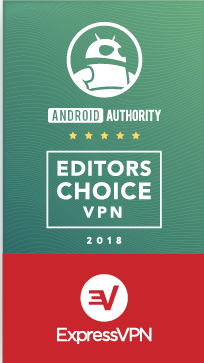 ExpressVPN ticks all the right boxes for a VPN. The simple, easy-to-use apps are available across almost every platform. The overall performance is very impressive. The speed is excellent. Security isn’t a concern. Reliability could use some improvement, but recent app updates have brought positive changes.
ExpressVPN ticks all the right boxes for a VPN. The simple, easy-to-use apps are available across almost every platform. The overall performance is very impressive. The speed is excellent. Security isn’t a concern. Reliability could use some improvement, but recent app updates have brought positive changes.
You can comfortably use ExpressVPN to watch videos on all media streaming services, which isn’t possible on quite a few other VPNs. While Express VPN is one of the more expensive options out there, it’s definitely worth every penny.
We’ll have a better picture of how it stacks up against the competition as we continue this series of VPN reviews. However, from the two that I’ve done so far, ExpressVPN is a better choice than IPVanish.
If there is a particular VPN you would like us review, let us know in the comments!

Be the first to comment